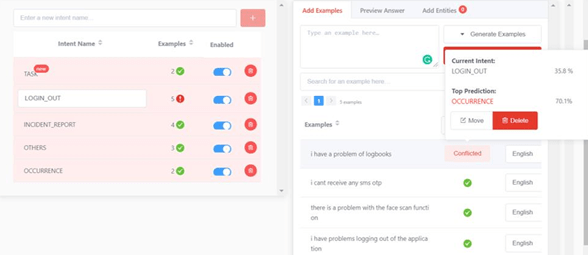Deconflicting steps (After chatlog review and examples have been added)
Learn how to deconflict steps after reviewing chat logs and adding examples. Find practical guidance and examples in our knowledge base.
- To check for conflicts from the new examples that you have added, click on Train Bot and select the Check Conflicts option at the top bar.
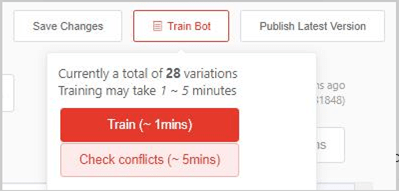
- Do note that it will take some time for the AI-generated assistant to complete this process. If the FAQ has more intents and examples, it will take a longer time for the AI-generated assistant to check for conflicts.
- When the process has completed, each intent’s status will be shown under the Examples column with the coloured bubble.
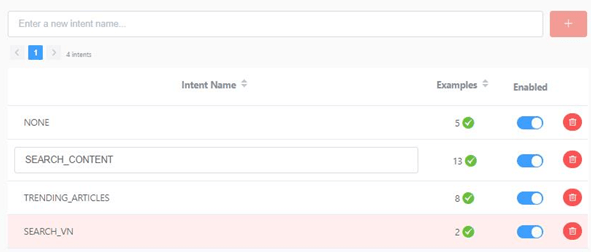
- A green tick indicates that this intent has been tested for conflict and the examples are good examples. Every example trained has a high confidence score.
- An orange question mark indicated that new variations are added to the intent and have not been tested for conflict. This marks as a reminder for the dashboard user to train your AI model.
- A red exclamation mark indicates that the AI model has classified a particular example to another intent. It serves as a warning to tell the user that this intent has conflicted examples.
- Solution: We can revise this example, move it to the top prediction intent or delete it.