Setting up Your Account on Authenticator App
Learn how to set up your account on the Authenticator app with our step-by-step guide. Secure your accounts easily and efficiently.
At your chosen authenticator app, you will first need to select “Add account” or the “+” sign.
For the Microsoft Authenticator app, you will need to select the “Other (Google, Facebook, etc.)” option after choosing “Add account”:
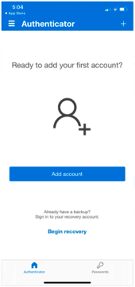
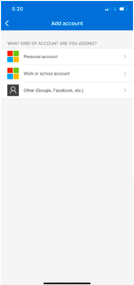
For the Google Authenticator app, you will need to select the “+” sign, followed by “Scan a QR code” option:













